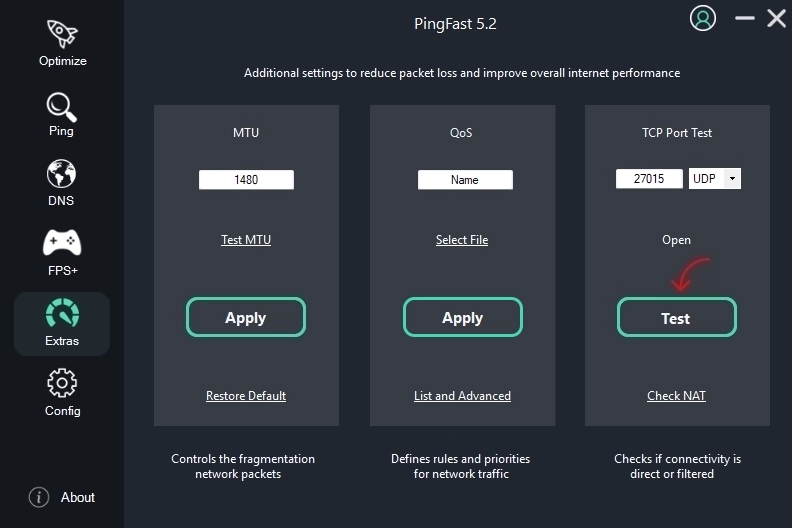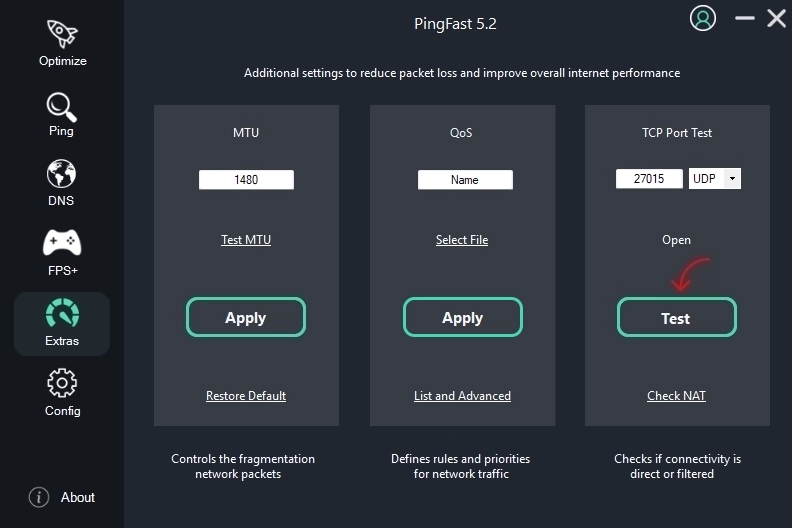Port Forwarding
There are several reasons to forward (open) ports. In addition to being essential for the proper functioning of certain applications, some multiplayer games require port forwarding to allow players to connect with each other. Other games attempt to establish the connection automatically but may fail if at least one player does not have proper port forwarding set up.
Another reason to redirect ports during gaming is that, in multiplayer lobbies, the player with the forwarded port often becomes the host. As a result, players experience significantly improved ping times, reduced lag, fewer connection failures, and a much smoother gaming experience. Initially, it may seem like a tedious process, but it takes less than three minutes and provides permanent benefits for the games you play regularly.
Before starting this tutorial, you should know that if you are under CGNAT or using a highly intrusive firewall, the ports may still appear as closed. To learn more about this topic, check out the NAT article.
We have an article listing the ports used by various games, click to view.
Fixing your IP on the internal network
Ports are opened to a specific IP, before opening them you need to set one on your network.
To access the router, open PingFast and within the settings menu, click on your Router's Gateway
 Log in, if you don't know your login and password, the RouterPasswords can help you.
The router page does not use HTTPS, this may generate a warning in your browser, this is normal, just ignore it and continue, if you cannot reach your router's login screen, consult your provider.
In the options menu, look for "Address Reservation" this option is usually in DHCP (tplink) or Setup>network settings (dlink). The tutorial will continue using illustrations of a TPLINK router but it is not difficult to follow using routers from other brands. Always be careful to replace the IP and MAC shown in the tutorial with your own.
Log in, if you don't know your login and password, the RouterPasswords can help you.
The router page does not use HTTPS, this may generate a warning in your browser, this is normal, just ignore it and continue, if you cannot reach your router's login screen, consult your provider.
In the options menu, look for "Address Reservation" this option is usually in DHCP (tplink) or Setup>network settings (dlink). The tutorial will continue using illustrations of a TPLINK router but it is not difficult to follow using routers from other brands. Always be careful to replace the IP and MAC shown in the tutorial with your own.
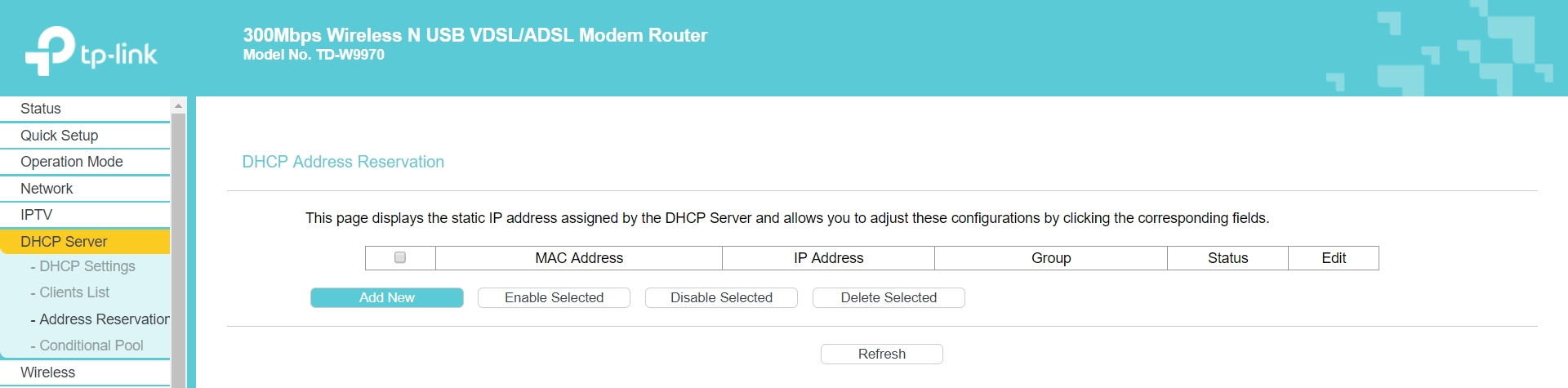

 Log in, if you don't know your login and password, the RouterPasswords can help you.
The router page does not use HTTPS, this may generate a warning in your browser, this is normal, just ignore it and continue, if you cannot reach your router's login screen, consult your provider.
In the options menu, look for "Address Reservation" this option is usually in DHCP (tplink) or Setup>network settings (dlink). The tutorial will continue using illustrations of a TPLINK router but it is not difficult to follow using routers from other brands. Always be careful to replace the IP and MAC shown in the tutorial with your own.
Log in, if you don't know your login and password, the RouterPasswords can help you.
The router page does not use HTTPS, this may generate a warning in your browser, this is normal, just ignore it and continue, if you cannot reach your router's login screen, consult your provider.
In the options menu, look for "Address Reservation" this option is usually in DHCP (tplink) or Setup>network settings (dlink). The tutorial will continue using illustrations of a TPLINK router but it is not difficult to follow using routers from other brands. Always be careful to replace the IP and MAC shown in the tutorial with your own.
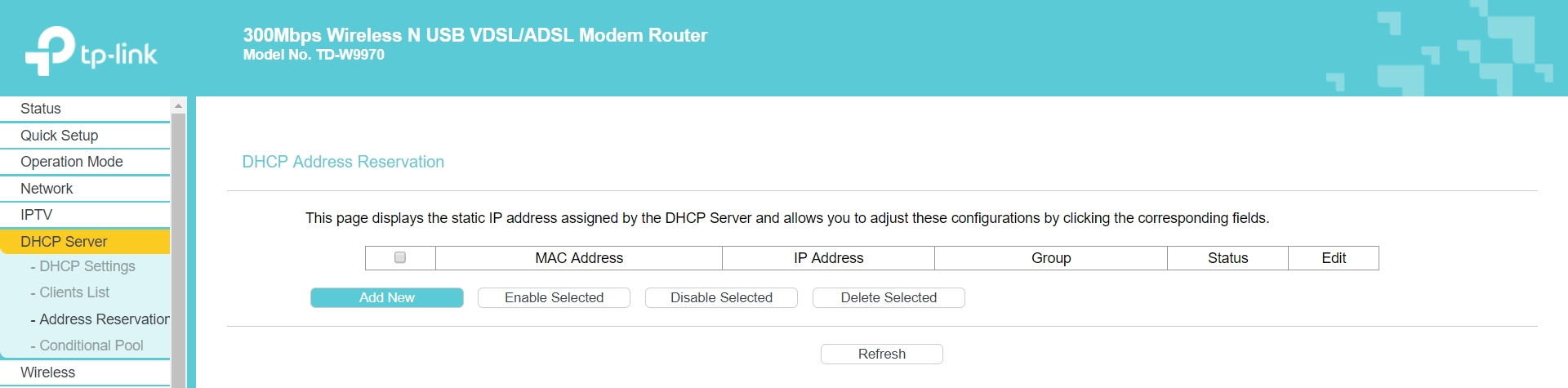
Click "add new"

When you click on your MAC and Local IP in PingFast they will be copied for you to paste here, mark status as "enabled" and click "save"
The way routers accept the MAC may vary, if you receive an error message try replacing the format, for example:
00-05-5d-ce-b3-8d
00:05:5d:ce:b3:8d
00055dceb38d
Port Forwarding
The tutorial will teach two ways to open: Virtual Server and DMZ.
In the Virtual server you open specific ports, it is a safer and recommended option despite being a little more laborious.
In DMZ you will open all ports, which is not recommended on a PC.
Choose only one method
Virtual Server
In your router's menu, look for "forwarding" or "advanced > forwarding", go to the "Virtual Server" option and click on "add new"
 In Service and Internal Port you will enter the same numbers as the game's respective ports, the same for protocol (see below), in IP you fill in yours (Just click on it within the PingFast "Config" menu to copy) and mark the status as "enabled", it is not necessary to fill in "common service port" or "application name ", click save and repeat the process for each port needed.
In Service and Internal Port you will enter the same numbers as the game's respective ports, the same for protocol (see below), in IP you fill in yours (Just click on it within the PingFast "Config" menu to copy) and mark the status as "enabled", it is not necessary to fill in "common service port" or "application name ", click save and repeat the process for each port needed.
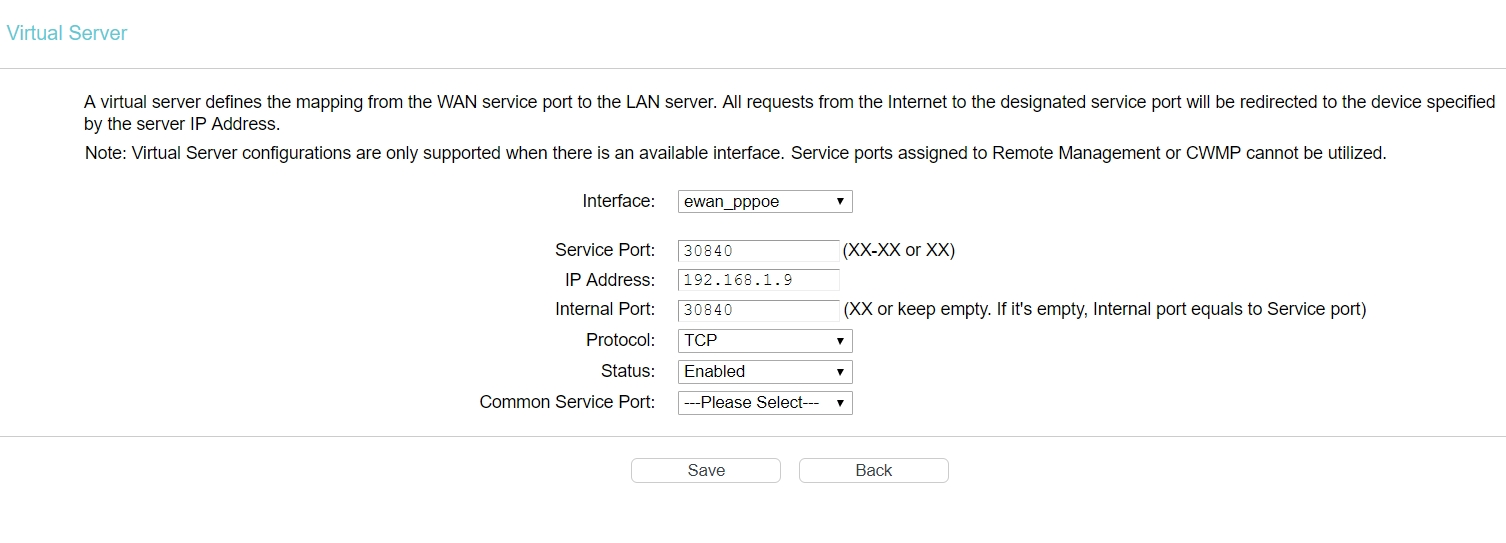 In this Example we will use the Street Fighter V ports which are:
TCP: 20002, 30840, 30850, 30870
UDP: 30840-30859, 30870-30879
You must repeat the process to each TCP and UDP port, pay attention to the fact that where "-" appears means that all ports within that range must be open, enter it this way in your router using "-" or ":" depending on the model, as in the example below:
In this Example we will use the Street Fighter V ports which are:
TCP: 20002, 30840, 30850, 30870
UDP: 30840-30859, 30870-30879
You must repeat the process to each TCP and UDP port, pay attention to the fact that where "-" appears means that all ports within that range must be open, enter it this way in your router using "-" or ":" depending on the model, as in the example below:
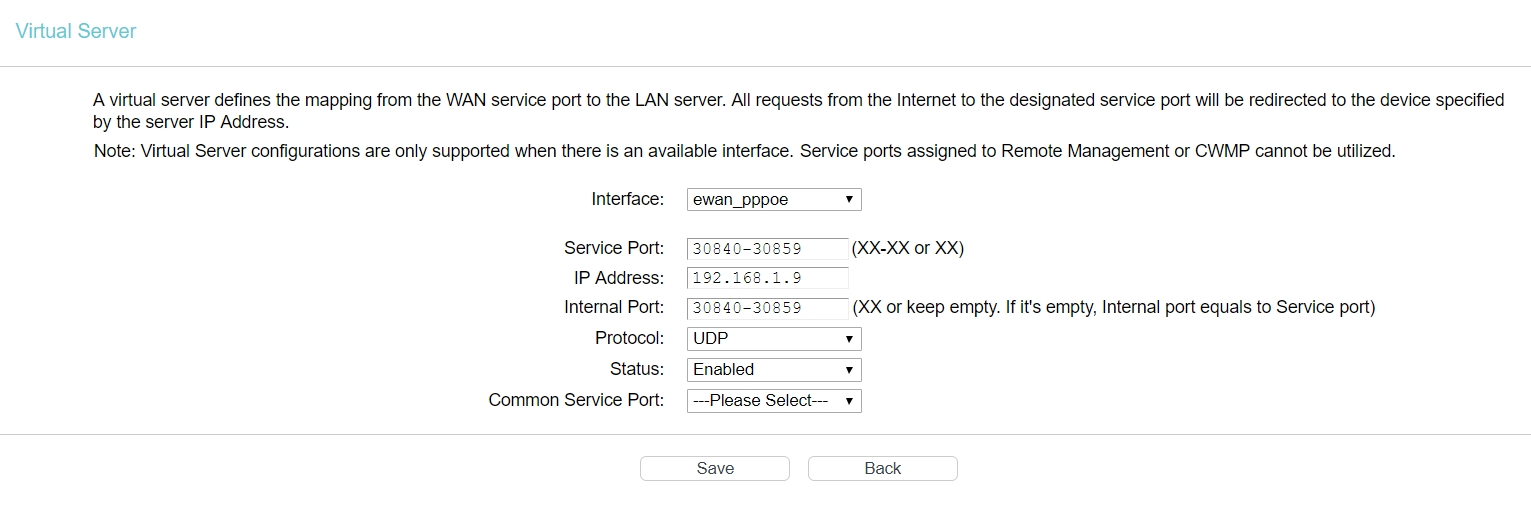 After saving all the settings, the virtual server page should look similar to this:
After saving all the settings, the virtual server page should look similar to this:
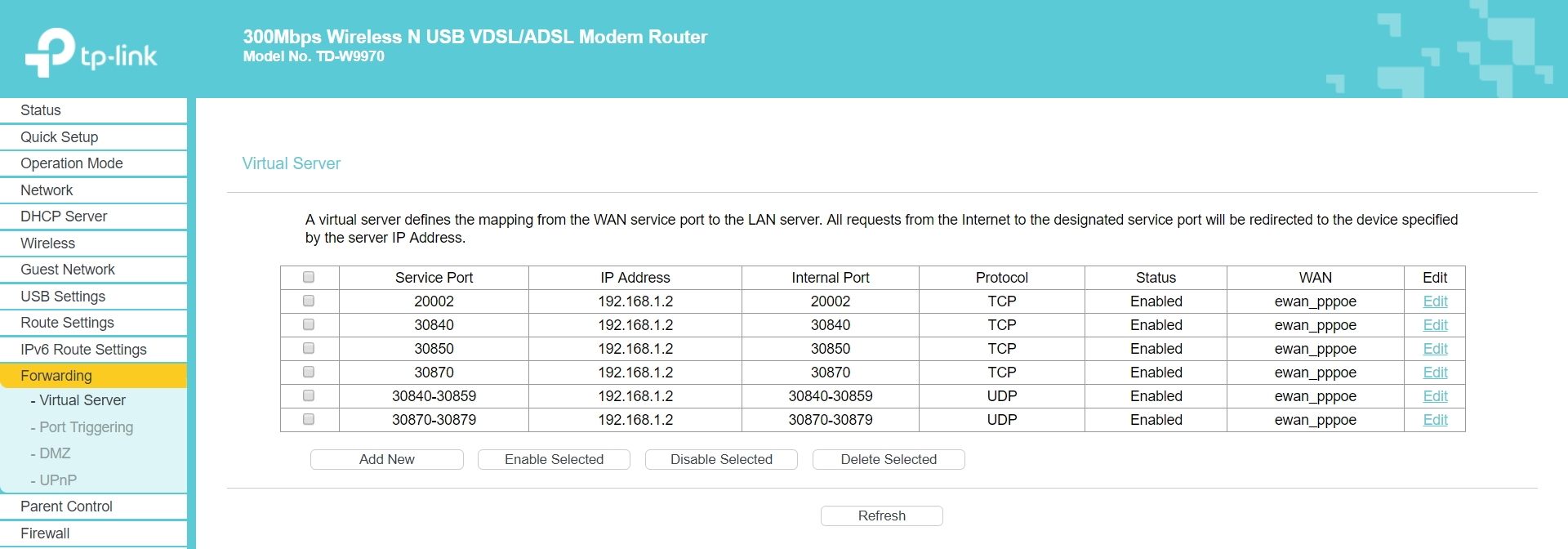
 In Service and Internal Port you will enter the same numbers as the game's respective ports, the same for protocol (see below), in IP you fill in yours (Just click on it within the PingFast "Config" menu to copy) and mark the status as "enabled", it is not necessary to fill in "common service port" or "application name ", click save and repeat the process for each port needed.
In Service and Internal Port you will enter the same numbers as the game's respective ports, the same for protocol (see below), in IP you fill in yours (Just click on it within the PingFast "Config" menu to copy) and mark the status as "enabled", it is not necessary to fill in "common service port" or "application name ", click save and repeat the process for each port needed.
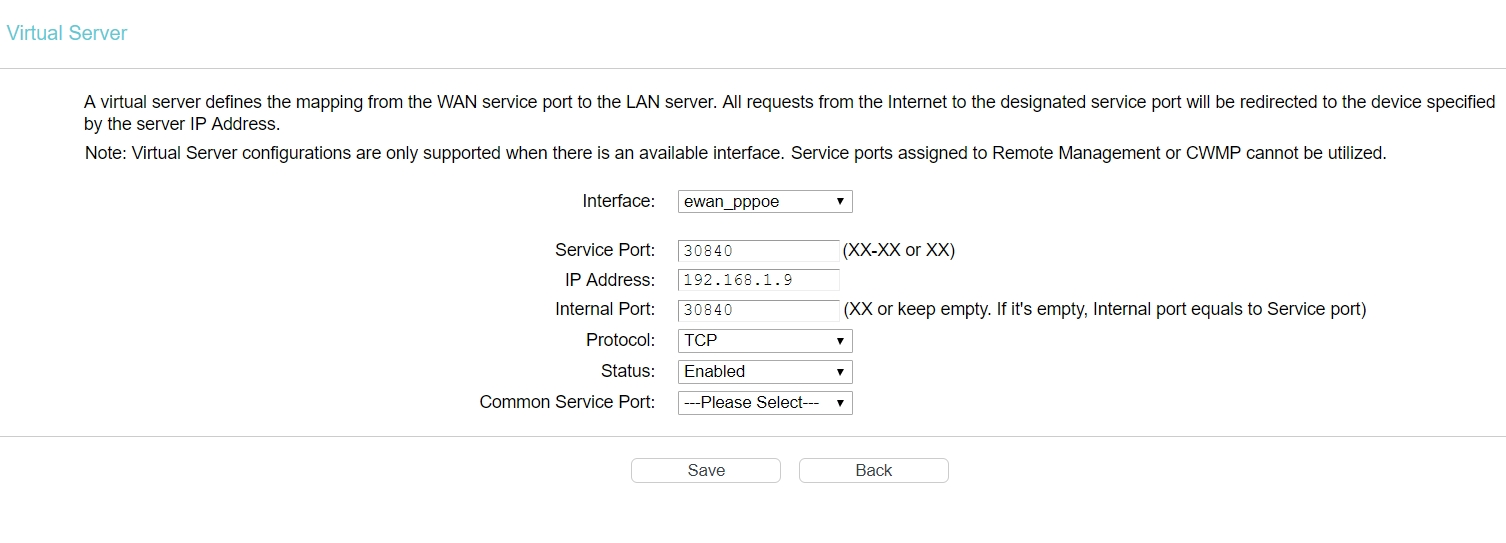 In this Example we will use the Street Fighter V ports which are:
TCP: 20002, 30840, 30850, 30870
UDP: 30840-30859, 30870-30879
You must repeat the process to each TCP and UDP port, pay attention to the fact that where "-" appears means that all ports within that range must be open, enter it this way in your router using "-" or ":" depending on the model, as in the example below:
In this Example we will use the Street Fighter V ports which are:
TCP: 20002, 30840, 30850, 30870
UDP: 30840-30859, 30870-30879
You must repeat the process to each TCP and UDP port, pay attention to the fact that where "-" appears means that all ports within that range must be open, enter it this way in your router using "-" or ":" depending on the model, as in the example below:
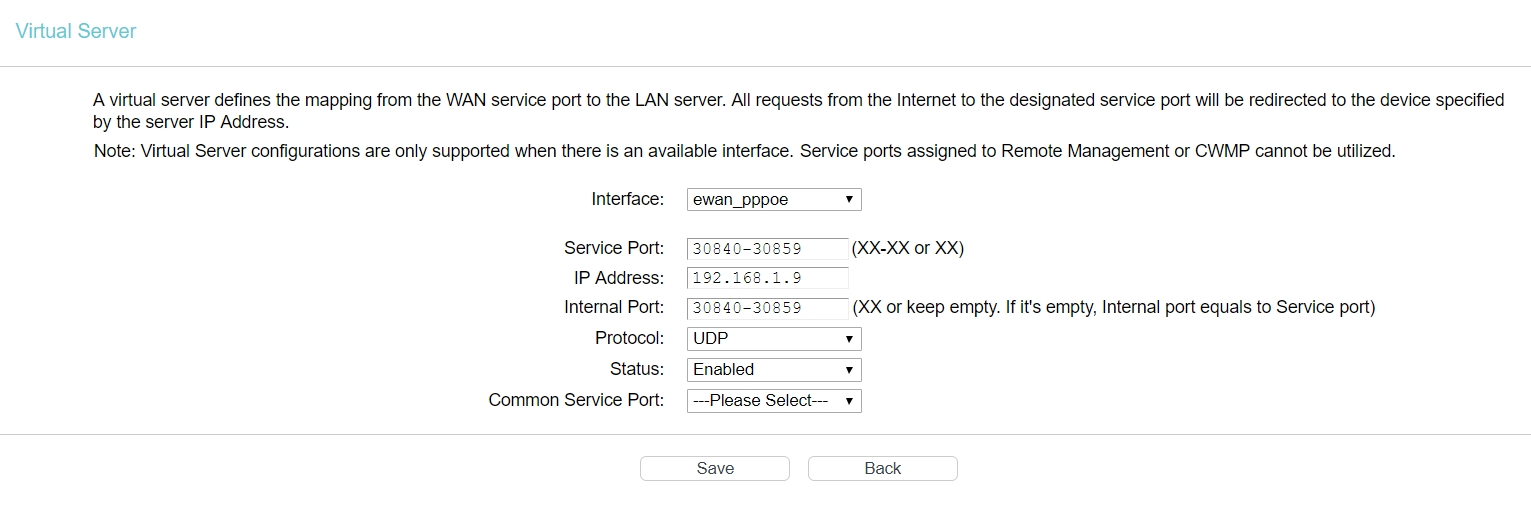 After saving all the settings, the virtual server page should look similar to this:
After saving all the settings, the virtual server page should look similar to this:
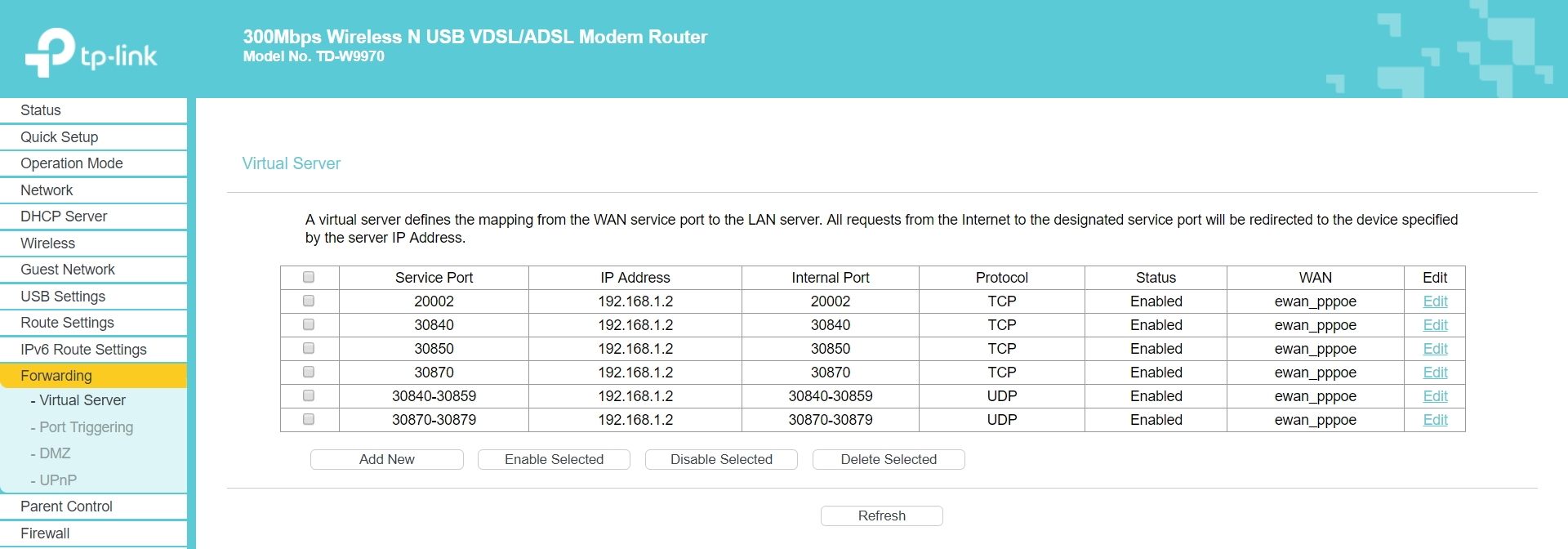
DMZ
In your router's menu, look for "forwarding" or "advanced > forwarding" and go to the DMZ option. All you need to do is enter your PC's local IP (just click on it in the "Config" menu of PingFast to copy), enable the option, and save.


Testing Ports with PingFast
Testing ports is very simple—just enter the number and click to test it in the PingFast extras menu. Online testers may not be reliable since they cannot properly establish the connection, so if the port appears as open in our app, you can trust it!
Use one TCP port and one UDP port as a reference. The goal of the test is to determine whether your connectivity is direct or filtered—you don’t need to test every port!